2020. 2. 26. 10:27ㆍ카테고리 없음
Maybe you have the sense that After Effects could be speedier. Let’s make After Effects faster by making sure your system itself is optimized, and by eliminating common slowdowns in a given project.Adobe provides on this topic, but there are way more than 12 steps for recovery of speed on that page. We’ll focus on the essentials that will get your preview renders, and final output moving faster so you can finish earlier.Most of them matter a lot less than just a few presented here.There’s even one official Adobe recommendation I disagree with (see number 7).
Update the system, software, drivers, and plug-insWith a Creative Cloud subscription, updates are waiting in the menu bar. If you’re stubbornly holding on to that copy of After Effects CS6, that’s that. Beyond After Effects itself, make sure third-party plug-ins and system drivers (in particular, for the GPU) are up to date. Have enough RAMAfter Effects makes intensive use of physical memory (RAM). The system itself (OSX or Windows) needs 4 or 5 GB without any other graphics applications open, so 16GB is minimal.
On a system with 16GB of memory, that leaves 11GB for After Effects. That’s fine on a standard 4-core system (like an iMac or Macbook Pro); you need 2-4GB more for each additional core (the current Mac Pro can have 4, 6, 8, or 12).
Manage that RAMSo you have enough RAM. Preferences Memory allows you to set how much RAM is reserved for other applications. If you’re just running the system, a browser, and so on, the default setting of 5GB is fine. For any of the other Adobe apps listed and shown after “RAM available for” you are also fine; they don’t fight each other for that available memory. If things get slow, and a graphics or video application like Cinema 4D, Maya, or Final Cut Pro X is open, try closing them. Get an SSDRAM wasn’t enough for After Effects, so it was redeveloped to extend what had been RAM-only playback memory to the Disk Cache.
Rendered frames and layers are identified and stored and recalled way faster than rewriting frames from scratch—especially if you have a Solid State Drive to house the cache. The green line you see above the Timeline stack is frames being added to RAM. As that line becomes blue, those frames have been moved to the cache.By default, After Effects uses the startup disk. If your startup disk is an SSD with at least 50GB free just for the cache you’re set.
If not, add an SSD with low latency just to house the Disk Cache, and go to Preferences Media & Disk Cache to set the maximum size and choose the location. Keep source files on fast local storageIt doesn’t have to be on an SSD, but the equivalent of a fast-attached RAID (like you would use for editing) is great for After Effects. Anything from a portable USB3 RAID to a server-attached array on an optimized gigabit (or better) network will be way faster than keeping the files on a hard disk drive that’s already running the system (if that’s all you have). Reduce needlessly huge source imagesMore resolution is always better, until it’s squandered at render time. Huge Photoshop files, in particular, will kill render speed. Sure, sometimes you need to pan across a giant graphic or matte painting in a single shot. But if you’re just scaling or cropping the image as soon as you add it to an After Effects comp, do that before you import it.
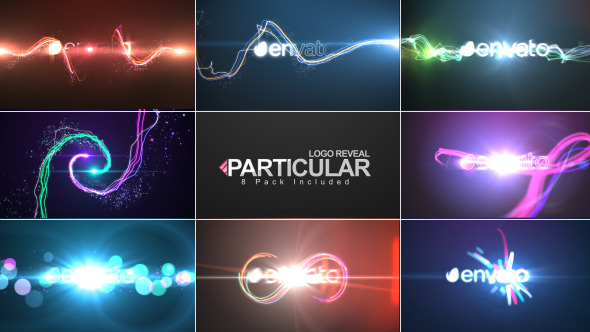
Keep those lovingly crafted 5, 10, 20k originals, but replace them with copies once you commit to what you actually need. Set the Info panel to show delaysFrames hanging up? Under Preferences Display, enable Show Rendering Progress in Info Panel and Flowchart.

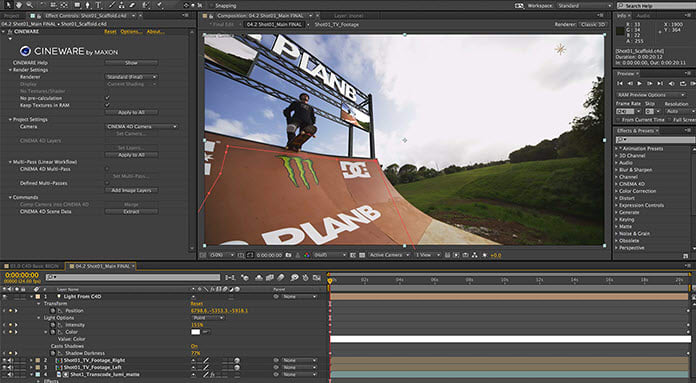
As each operation happens under the hood, the description of it plays for as long as it’s still happening. The slow ones can be easy to spot.Adobe says to keep this feature turned off for best performance, but I disagree. The penalty is minor compared to how much faster it is not to render some effect that you can turn off temporarily, replace, or omit.
Delete unused items from the timelineTake a moment to delete what’s not in use. Assume that unused layers are wasting processor cycles, and disable or delete them as your comp takes shape. Start in draft modeLet’s be honest. You spend waaaay less than half your time dialing in the final look of a shot, and up until then, draft settings will mostly work. Set resolution to Half, which is one quarter the image data (or set it to Auto and keep it scaled down until you zoom in).
Also, in the Preview panel, you can create a shortcut that skips every other frame: choose a keyboard action from the Shortcut pulldown menu, raise the Skip setting to 1, and use that shortcut when you want to preview twice as fast. Finally, in the timeline, you can disable Motion Blur, Frame Blending, and 3D shading with toggle switches at the top of the timeline—these don’t affect the final render. Choose the appropriate bit depthBy default, After Effects is 8 bits per channel, and many, many artists leave it that way. The penalty to raise that to 16bpc is somewhat negligible given that it’s 128x more data per pixel—often not even noticeable—but then again, the benefit when you’re assembling the scene is also minimal. 16bpc exists only to prevent quantizing (e.g. Banding) which you can live with as you work.
After Effects Particles Plugins Free Download
Save it for render time. 32bpc opens up a whole different model for working with light, and if you need it, you already know that. Otherwise, steer clear. Speed up 3D previewsAvoid the Ray-traced 3D renderer.
There, I said it. Go to the Advanced tab in Composition Settings and make sure it is not activated, or unwanted slowness will occur. And while you’re working in 3D, set the Fast Preview menu (in the Comp viewer) to Adaptive Resolution. Use Fast Previews Preferences in that menu to adjust the quality if need be, and use Renderer Options to lower the quality of the shadows (and max it out if necessary at render time). Render with AMEThe Render Queue is the least-changed panel in 25 years of After Effects, and it shows. I know, you have your favorite workflow tricks in there, I do too, but as soon as you kick off a render, you can’t use the application until it’s done. In a comp that’s ready to render, choose CTRL+Alt+M (Windows) or CMD+Opt+M (Mac) and it goes to Adobe Media Encoder.
It has far more useful built-in presets than the Render Queue, and makes it easy to create, organize and save your own. And you can run it and keep working in After Effects; with that shared memory pool described back in number 3 above, everything keeps running, generally much faster than you might expect.And one more thingMemorize those keyboard shortcuts. It’s the difference between touch typing and hunt-and-peck. Honestly, I’m such a nerd about these my initial thought was to feature my favorites in this post. Maybe an idea for another time; meanwhile, get in the habit of noticing the shortcuts in pulldown menus and finding all of the context-menus scattered throughout the UI. The is daunting, but maybe make a game of it and learn one each time you fire up the application, or you can get started with a keyboard skin like.Have suggestions of your own to make After Effects even faster? Please share your comments.
Create organic 3D particle effects and complex motion graphics elements in After Effects. Now with Fluid Dynamics.Motion GraphicsTrapcode Particular is a plugin for After Effects that lets you add particles to your compositions to bring your motion graphics work to life.
Use 3D objects for even more beauty and complexity.Visual EffectsCreate fire, water, smoke, snow and other organic effects. Combine multiple particle systems into one unified 3D space for visually stunning results.PhysicsFor the first time ever, run realistic fluid simulations with the new Dynamic Fluids™ physics engine, or emulate particles moving through the air and bouncing off surfaces.Fluid Dynamics (NEW)Create dynamic, swirling effects with the new Dynamic Fluids physics engine, which allows particles to behave as if they are moving through real fluids. Choose from 4 customizable fluidic behaviors.Download Links:-Mirror:-Mirror:-http://nitroflare.com/view/EA174463CB2EA21/RedGiantTrapcodeParticularV.4.1.1forAfterEffectsWin.part1.rarhttp://nitroflare.com/view/08CBB21822D608A/RedGiantTrapcodeParticularV.4.1.1forAfterEffectsWin.part2.rar.